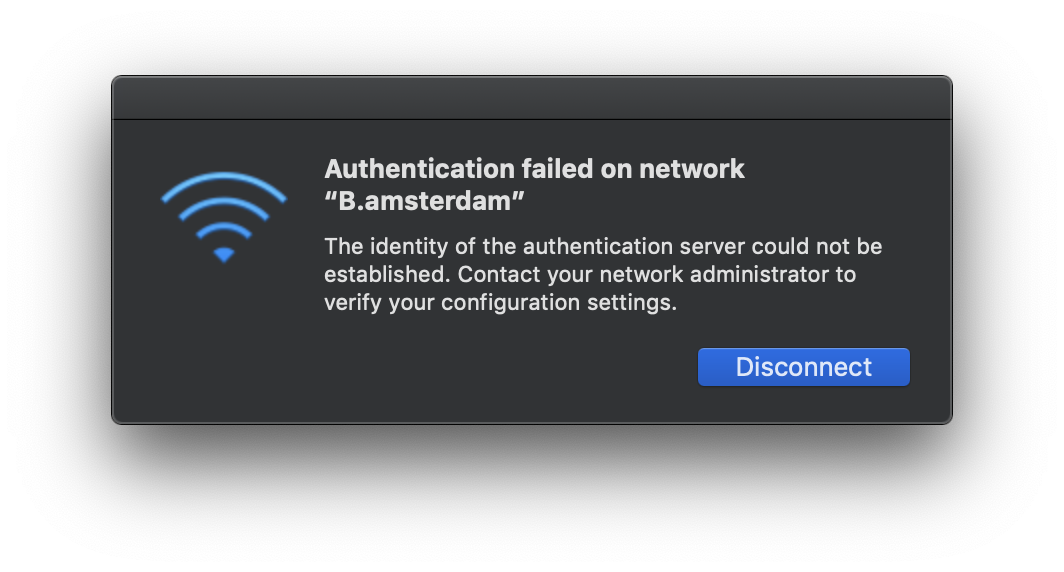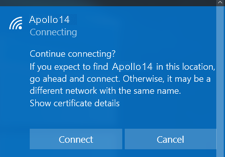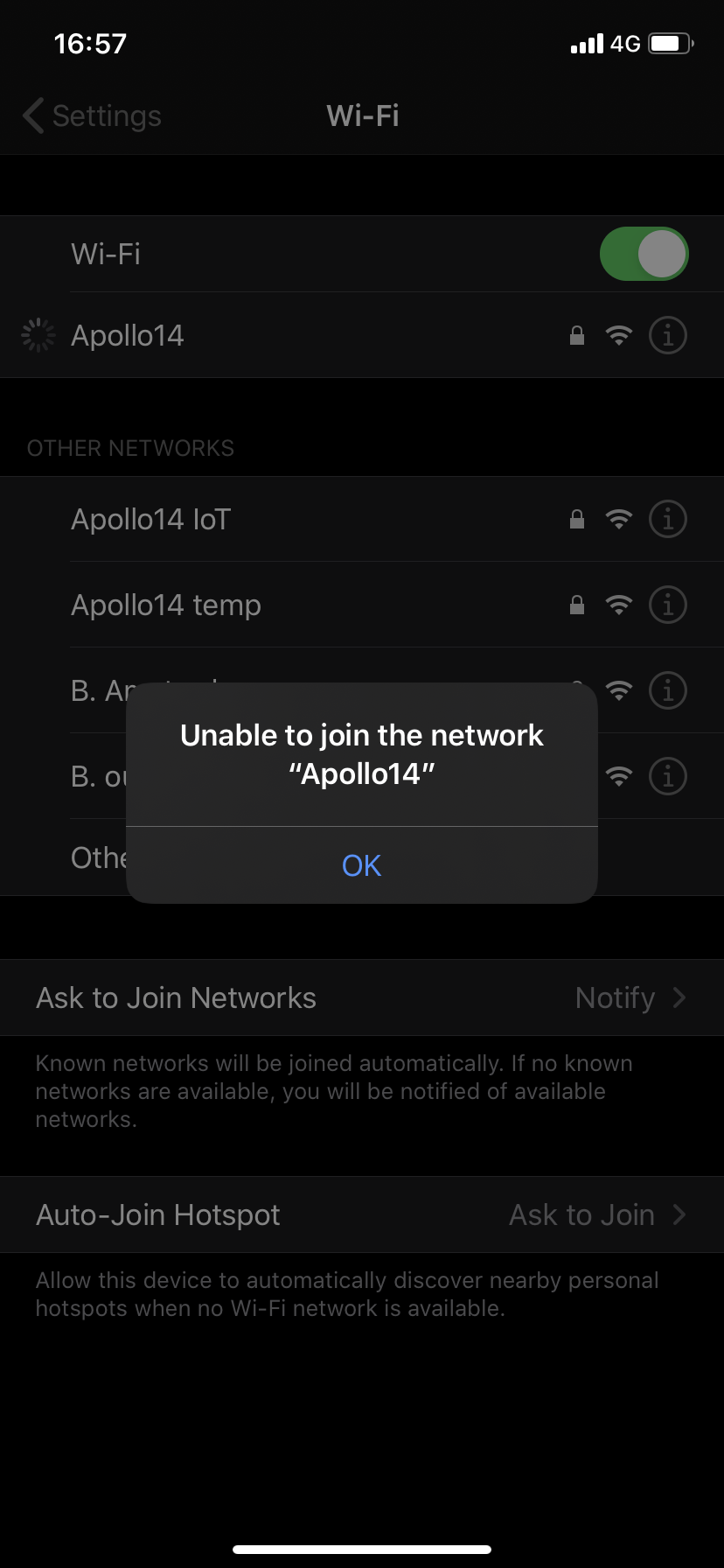On Wednesday 19th of July we have scheduled maintenance to the network which involves updating the certificates used to guarantee a secure connection to the Apollo14 Wi-Fi network. After the update you may run into problems connecting to the network depending on the device/OS and previously used authentication method (username/password or User Profile).
The Apollo14 Guests (password 'Sunnyside') Wi-Fi network can temporarily be used to access the network portal when you cannot connect to the Apollo14 Wi-Fi network. However, it is important to make sure you do NOT use this network for your day-to-day work. Because it is outside of your company’s private network, there can be security concerns, communication problems with other devices – like those used by your colleagues, printers or file servers – and reduced performance. For help removing the Apollo14 Guests Wi-Fi network, please refer to our guides in the knowledge base.
If you have trouble connecting to the Apollo14 WiFi network, please look at our OS-specific guides:
____________________________________________________________________________________________________________
macOS manual
Connecting to the updated Wi-Fi network could result in authentication failures.
To reconnect please follow these steps:
- Check if you previously installed the Apollo 14 WiFi configuration profile. Go to System Preferences → Profiles and select the Apollo 14 WiFi configuration.
- This profile should contain the old certificate named ZeroSpace MDC 2022 valid until July 28th 2023. Remove the profile named Apollo 14 WiFi configuration by clicking on the button with the minus symbol at the bottom of the list. Confirm you want to remove the certificate.
- Follow our onboarding manual in the knowledge base to reconnect with the Apollo14 Wi-Fi network.
_______________________________________________________________________________________
Windows 10 manual
When your Windows 10 device has previously connected to the Apollo14 Wi-Fi network, you might get a message asking you to continue connecting.
- Connect to the Apollo14 Wi-Fi network if the device is not already trying to connect.
- Windows will ask you to continue connecting (using the new certificates).
________________________________________________________________________________________
iOS manual
Connecting to the updated network place could result in authentication failures like "Unable to join network Apollo14".
To solve this, take the following steps
- Check if you have previously installed a profile. Go to Settings > General > VPN & Device Management > Apollo 14 WiFi configuration > More Details
- Scroll down to the see that the expiration date of the ZeroSpace MDC certificate is 28 July 2023
- Tap on the back button in the top-left to go back to the profile.
- Remove the profile named "Apollo 14 WiFi configuration" by tapping on Remove Profile. Confirm that you want to remove the profile.
- Follow our onboarding manual to reconnect with the Apollo14 Wi-Fi network.
________________________________________________________________________________________
Android manual
On Android devices the WiFi should connect automatically to the Apollo14 Wi-Fi network without any issues. If you are not able to connect to the Apollo14 network, please feel free to contact the servicedesk by email servicedesk@zerospace.nl or phone 085 488 2999.